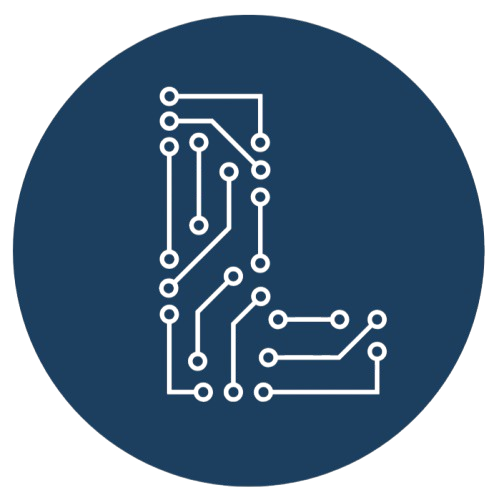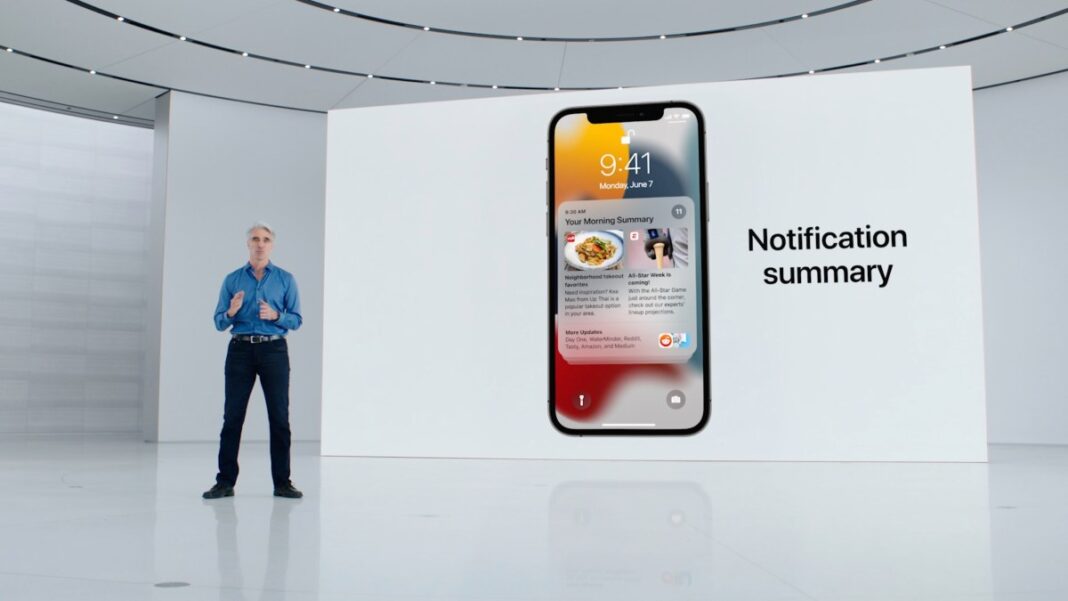With iOS 18, Apple rolled out Apple Intelligence, which includes an AI-powered feature for summarizing notifications. When you get a bunch of notifications from one app, the feature summarizes the content of all notifications in one card that appears on the lock screen. You can dismiss the stack after you have read the summary, or tap on it to check out individual notifications.
However, the feature is not always accurate. Occasionally, it results in hilarious outcomes, and other times it fails to properly sum up the content of the notifications and includes visible inaccuracies. If you think notification summaries are causing confusion rather than being useful, you can turn them off or customize them.
On iPhone/iPad
Head to Settings > Notifications and tap on the Summarize Notifications tab. There are two options: You can turn off AI-powered notification summaries for all apps by toggling the Summarize Notifications option at the top, or you can turn off notifications on a per-app basis.
On Mac
Click on the Apple menu in the top left corner and go to System Settings > Notifications. Click the Summarize Notifications tab, then turn Summarize Notifications off. Similar to the iPhone/iPad settings options, you can turn off notification summaries for select apps.
There is no way to turn off notification summaries for a specific app category, such as news, productivity, utility, shopping, travel, and finance.
Apple said in January that it would issue a software update to better indicate that notification summaries are generated by AI and might have some errors.